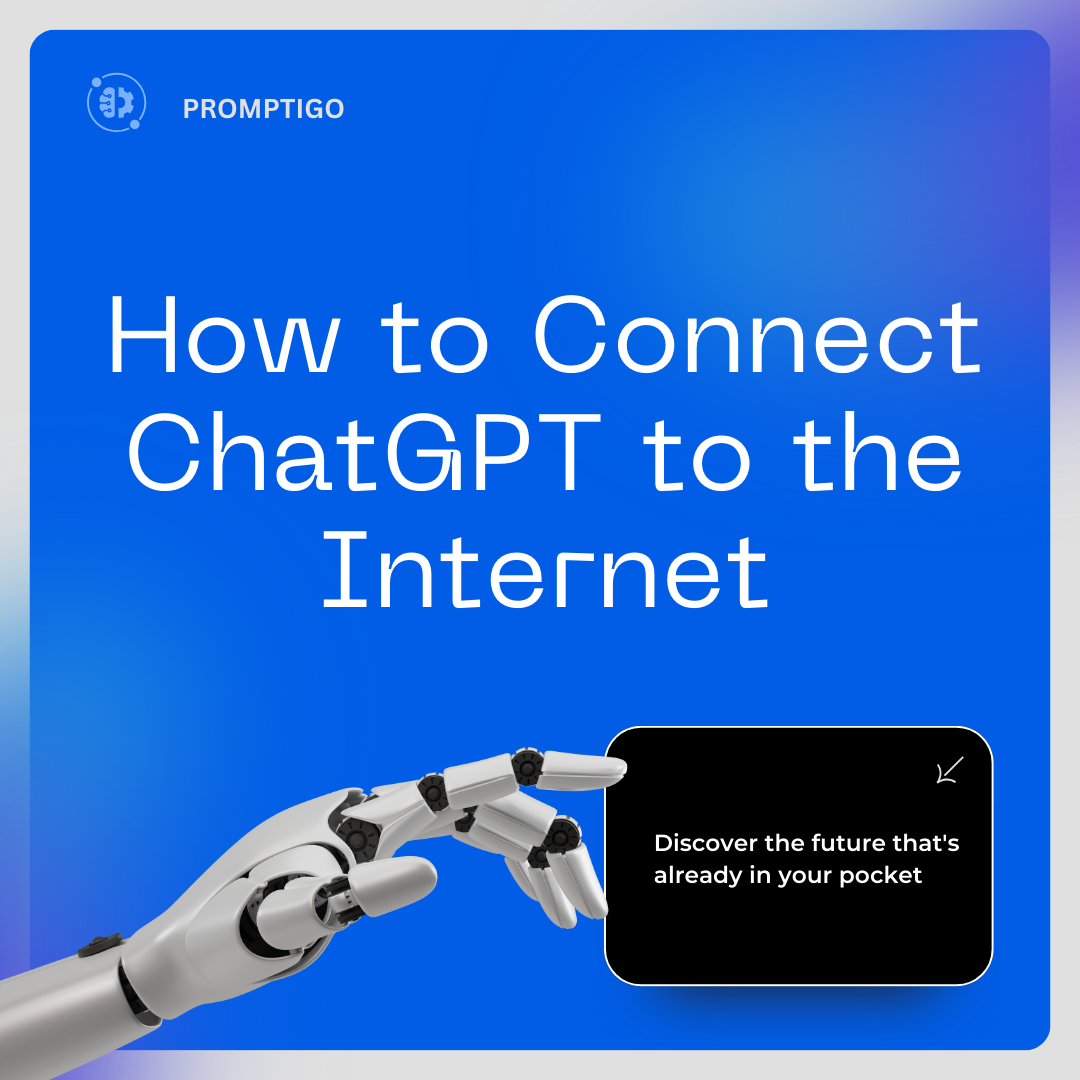
How to Connect ChatGPT to the Internet ( Free and Paid )
|
|
Time to read 6 min
|
|
Time to read 6 min
Are you a ChatGPT user tired of its outdated knowledge? If so, here's some excellent news.
In this article, we'll show you how to boost your productivity and save time by connecting ChatGPT to Internet. By doing so, you can easily utilize its powerful AI technology.
We will look at 5 ways to connect Chat GPT to the internet. These options include OpenAI's "Browse with Bing" feature, KeyMate.AI Search plugin, Web ChatGPT extension, or web pilot feature. Each offers unique benefits.
We’ll go over each method, talk about their good points and their not-so-good points, and show you how to get started. So, keep reading to find out how you can link ChatGPT to the internet, whether you want to use it for free or sign up for a paid version.
Bing: Needs a ChatGPT Plus subscription.
KeyMate.AI: Costs money but has lots of features.
Web ChatGPT: Free, but only works with Chrome.
Microsoft Bing Chat: Completely free.
Web Pilot: Needs a ChatGPT Plus subscription but has many functions.
Bing: Very easy to use and works well with ChatGPT.
KeyMate.AI: It needs a setup at first, but it will be accessible after that.
Web ChatGPT: Easy to install and use.
Microsoft Bing Chat: No setup is needed; it is straightforward.
Web Pilot: Easy to install with a friendly interface for extracting and translating content.
Bing: Only works with Bing's search engine.
KeyMate.AI: Uses multiple sources for better results.
Web ChatGPT: It only works with Chrome, but it works well.
Microsoft Bing Chat: Only works with Bing's search engine but can be used on many browsers.
Web Pilot: Can do many things like extracting content, summarizing, and translating.
Recommended reading: How To Bypass ChatGPT No Restrictions |
The first method we'll look at is Open AI's "Browse with Bing" feature on ChatGPT. It was disabled before because of paywalled content problems. But now, Open AI has fixed the bugs and brought it back. This allows ChatGPT to connect directly to the internet.
To use this feature, you need to be subscribed to ChatGPT Plus, which costs $20 per month. Once you have the subscription, follow these steps:
| 1. Launch ChatGPT and click on "Settings" in the bottom-left corner. |

| 2.Go to "Beta features" and open the Browse with Bing toggle. |

| 3.Move to the "GPT-4" model and choose "Browse with Bing" from the drop-down menu. |

| Now, you're ready to ask questions on any topic and receive the latest developments from the internet. |

Recommended reading: Best Chat GPT Apps For Mobile |
The KeyMate.AI Search plugin is a good choice if you need a tool that can find information from lots of different places. It costs money, but it’s worth it because it can pull together facts from many sources. This makes it better than other similar tools we've looked at. With KeyMate.AI, you get to see a wide variety of information all in one spot.
To use the KeyMate.AI Search plugin, follow these steps:
| 1. Make sure you have a ChatGPT Plus subscription. |

| 2. Open the "Plugin store" under "GPT-4" in ChatGPT. |

| 3. Search for "KeyMate.AI" and install the plugin. |

| 4. Enable the plugin from the drop-down menu under GPT-4. |

| Now, you can ask questions, provide URLs, and the plugin will access live webpages to summarize information for you. |

Many ChatGPT plugins let ChatGPT access the internet. KeyMate.AI Search plugin is better than others like Mixer Box, Web Search, and Link Reader.
The reason is that KeyMate.AI collects information from many sources. The other plugins aren't as good at this. The only downside of KeyMate.AI Search is that it includes a sponsored link in its responses.
Recommended reading: ChatGPT Unblocked |
If you want an easy and free way to connect ChatGPT to the internet, you should check out the WebChatGPT Chrome extension. This is something you can add to your Chrome browser. Once you install it, ChatGPT can access the internet better.
This means ChatGPT can look things up on the web, find information, and answer more kinds of questions. It’s like making ChatGPT smarter by linking it to all the info online, and it doesn’t cost anything.
To use the Web ChatGPT extension, follow these steps:
| 1. Install the Web ChatGPT Chrome extension. |

| 2. Open the free version of ChatGPT. |

| 3. Make sure the "Web access" switch is on at the bottom. |
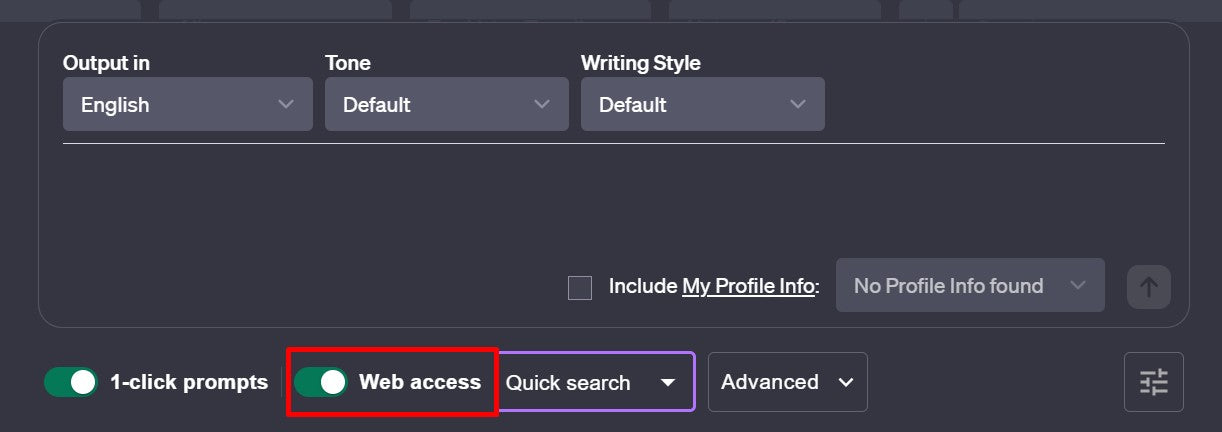
| Now you can ask questions. The extension will find information from the internet. It will give you the latest updates through ChatGPT. |

"The Web ChatGPT extension is great for everyday users who want to link ChatGPT to the internet easily and for free."
To improve your ChatGPT experience with internet access, follow these steps:
| 1. Ensure that you have the ChatGPT plugins feature enabled in your account. |

| 2. Once logged in, navigate to the Plugin Store. |

| 3. In the store, look for the plugin named "Web Pilot." |

| 4. Find the "Install" button next to the Web Pilot plugin and click it to add the plugin to your ChatGPT account. |

| Once you follow these steps, the Web Pilot plugin will connect to your ChatGPT. This connection allows the plugin to access and retrieve information directly from the internet. |

Recommended reading: Best ChatGPT alternatives in 2024 |
If you like Bing search, you'll be happy to know that Bing Chat connects ChatGPT to the internet. It uses the GPT-4 model and lets you access the internet freely for information.
To use Bing Chat, follow these steps:

Step |
Action |
| 1 | Open Bing.com in your preferred browser. |
| 2 | Click the "Chat" button in the top-left corner. |
| 3 |
If you have a question about something new, you can ask Bing Chat. It uses the internet to find information and then uses the GPT-4 model to help answer your question. |
Bing Chat gets results from Bing search engine, giving a different perspective for research.
Connecting ChatGPT to the Internet Boosts Its Power!
ChatGPT is smart, but when it connects to the Internet, it becomes even smarter! This lets it grab fresh, up-to-date info that it didn’t know before. Think of it like upgrading your video game to get cool new features!
Want to do this? You've got some neat choices:
Why do this? Because the digital world is always changing, and staying in-the-know is key. By connecting ChatGPT to the Internet, you can find out the latest about anything you’re interested in. So why wait? Hook it up and start exploring more!
Currently, you can't connect ChatGPT directly to the internet on mobile phones. Instead, you can use web apps or extensions that let ChatGPT browse the internet.
To let ChatGPT search the internet, you can use browser extensions like Web ChatGPT. These extensions help ChatGPT include web search results in its responses.
Yes, you can use ChatGPT online on different platforms like OpenAI's website and other third-party apps.
Yes, there are web versions of ChatGPT available, including on OpenAI's official website and through browser extensions.
ChatGPT 4 can't browse the internet, but it can connect with web browsing using extensions like Web ChatGPT.
The choice of browser depends on personal preference and the availability of ChatGPT extensions. Google Chrome, for instance, has several ChatGPT-related extensions.
Yes, there are several ChatGPT extensions for Chrome, including Web ChatGPT and ChatGPT for Google.
As of now, there isn't a direct integration of ChatGPT with WhatsApp.